How do I transfer devices between Transmission libraries?
You have been e-mailed a library file (Transmission.lib) containing a new device that does not currently exist in the library file (PTW.lib) on your computer. The new device is a ACSR 2/0, 50 Ft Tower, 3 Ft Spacing. It was created in the Transmission Line\Standard Transmission Line Model section of the library.
Step 1 - Copy this file to the (C:)\PTW32\Lib directory on your hard drive.
Step 2 - Start PTW
Step 3 - Open the existing PTW(.lib) file by selecting the Document pull-down menu. Select the Library menu item.
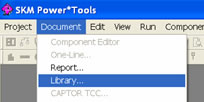
Step 4 - In the "Select Document Type" dialog, select the "PTW Library" and click on the "OK" button.
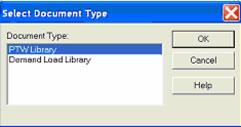
Step 5 - In the "Select Document Type" dialog, select the "PTW Library" and click on the "OK" button.
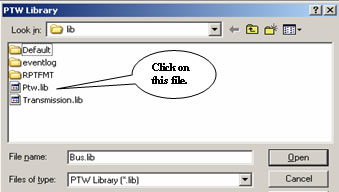
Step 6 - The new device exists in the Transmission Line\Standard Transmission Line Modelcategory of the library. Expand the Transmission Line category by clicking on the "+" symbol. Select Standard Transmission Line Model library.
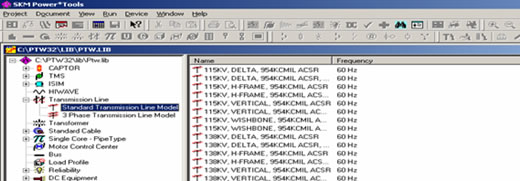
Step 7 - Open the Transmission.lib file containing the new transmission line device by selecting the Document pull-down menu. Select the Library menu item.
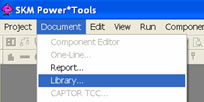
Step 8 - In the "Select Document Type" dialog, select "PTW Library" and click on the "OK" button.
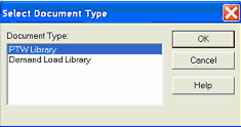
Step 9 - On the next window, select the Transmission.lib file and click on the "Open" button.
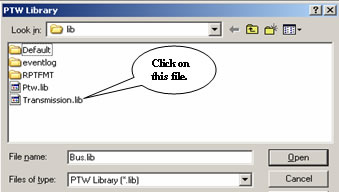
Step 10 - Cascade the windows by selecting the Window pull-down menu. Select the Cascademenu item.
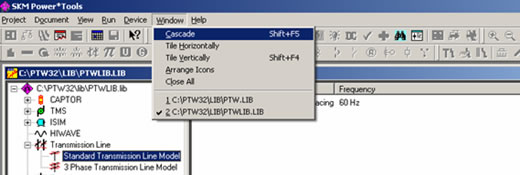
Step 11 - The new device exists in the Transmission Line\Transmission Line model category of the library. Expand the Transmission Line library category by clicking on the "+" symbol. Select the Transmission Line model category.
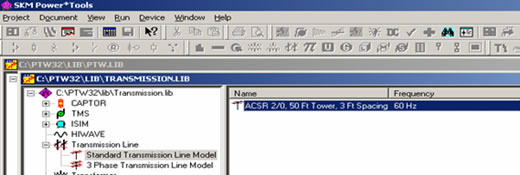
Step 12 - Select the new device by clicking on it once so that it is highlighted.
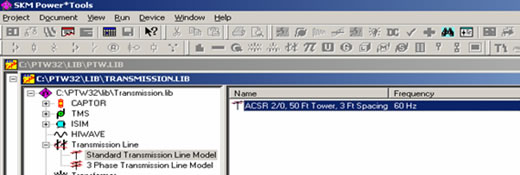
Step 13 - Select the Device pull-down menu. Click on the Copy menu item.
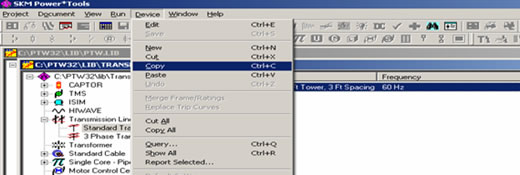
Step 14 - Bring the existing PTW.lib file back into focus, and expand the appropriate library category.
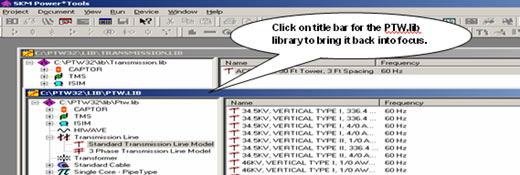
Step 15 - Select the Device pull-down menu again. Click on the Paste menu item.
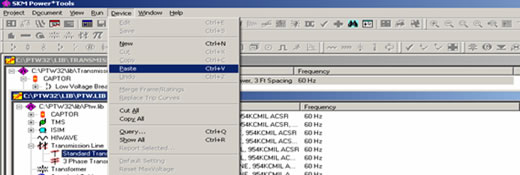
The new device(s) now resides in your existing library. Initially, it will be added to the end of the list, but it will be sorted alphabetically next time the library is opened or until you switch between different library categories.
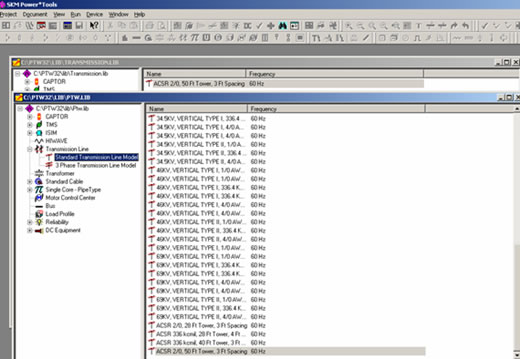
Notes: If the transmission line device(s) you are pasting into the destination library already exist, the following dialog will appear. Select the appropriate option and click on the "OK" button.
If you have additional questions, please feel free to contact tech support.