PTW Installation Instructions
USB (Green) / Parallel (White) Hardware Key by Aladdin (MemoHASP)
System Requirements
Following is a list of the minimum system requirements for running PTW:
- Windows 2000, 2003, XP, and Vista
- Pentium III 600Mhz or better;
- 4 GB hard disk space;
- 512 MB of RAM (1 GB or more recommended for large projects);
- CD-ROM drive
- Printer or plotter recommended.
What is the Hardware Key?

The hardware key protects your investment and ours, and allows multiple people to use the software without violating the license agreement. Your PTW software will include one of these keys, and will not run without it. However, once you have installed the key, you can forget about it the key does its job automatically.
How can I tell what operating system I have?
Right-click on your "My Computer" icon and select Properties. The information about your operating system can be seen in the message box.
Installing PTW
- If your operating system is 2000/2003/XP/Vista, you need to log on with Full Administrative Rights. To begin, insert the PTW CD into your CD-ROM drive. The following window will appear automatically:
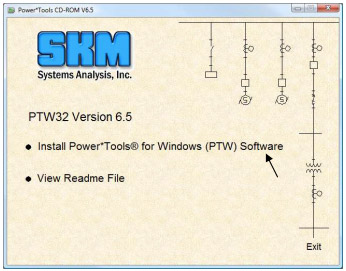
- Click the "Install Power*Tools for Windows (PTW) Software" option.
- Click the "Standalone Installation" option.
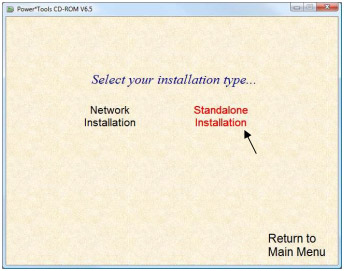
- Click the "Install PTW Software" option and PTW will begin the installation process. When you get to the options screen, you should install all parts of the software, especially if this is the first time you are installing PTW.
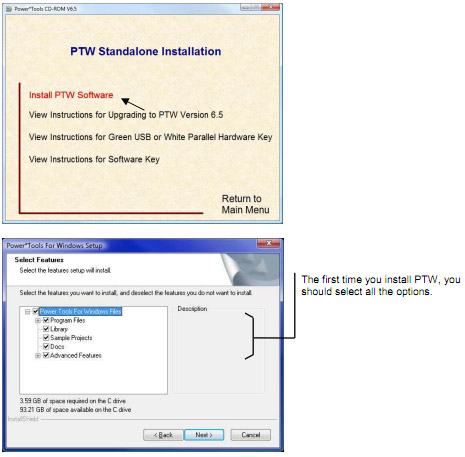
- Once the installation finishes, attach the hardware key to the parallel port or USB port of your computer.
- Try running PTW. It will then install the hardware key drivers automatically. If PTW runs afterwards, you have completed the setup. If a Network Log-in dialog box appears, then it means that the key was not recognized and PTW will not run (once you click the OK button on the Network Log-in dialog box, you will be told that "the hardware key was not found" after the time-out period). At this point, run C:\PTW32\bin\HASPUserSetup.exe and start PTW again.
If there are any questions, contact SKM for assistance:
- By phone at (310) 698-4700, between 8:00 A.M. and 5:00 P.M. Pacific Standard Time, Monday through Friday.
- By fax at (310) 698-4708.
- By Email at support@skm.com