How do I add new symbols to PTW?
Solution: PTW symbols are saved in a symbol library file "Symbols.ugs". The location of this library file is located in the "Lib" folder in your PTW installation directory. To add new symbols to any category including annotations, please follow the proceeding steps:
Step 1 - Exit PTW and select the Symbol Generator utility from "Start - Programs - Power Tools for Windows v.XXXX - Symbol Generator.

Step 2 - Select "Library - Open" from the Symbol Generator and navigate to the library folder of the PTW installation directory. Select "Symbols.ugs" and click "Open"
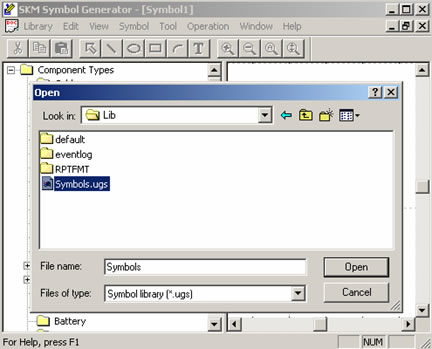
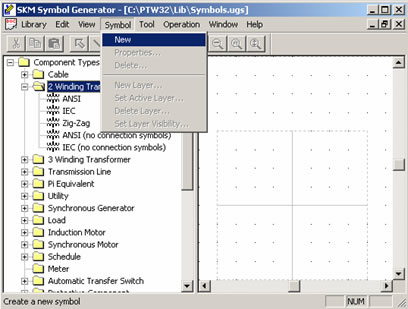
Step 3 - Select the category for the symbol. Under the "Symbol" pull-down menu, select "New" and enter a Symbol Name.
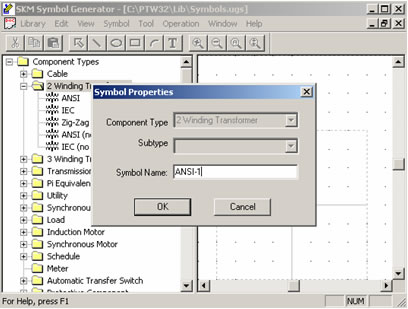
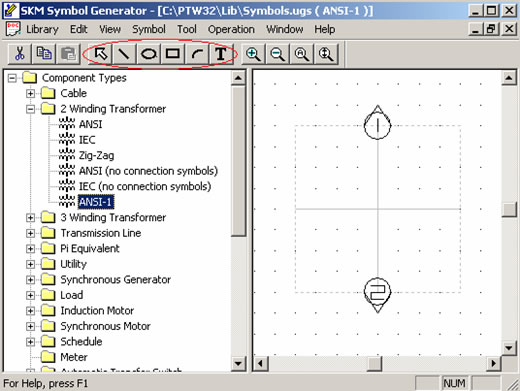
Step 4 - Now you are ready to create your custom symbol by using the drawing buttons.
Step 5 - Once you are done creating your custom symbol, select the Library pull-down menu and click on Save in order to save the symbol you just created.
Step 6 - Close the symbol generator utility by selecting the Library pull-down menu and click on Exit. You can use the newly created symbol the next time you launch PTW32.
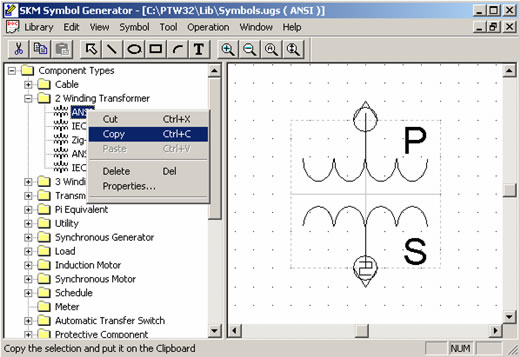
Another method of creating a custom symbol is by modifying an existing symbol. To do this, select the symbol that closely matches your intended symbol. Right-click and copy that symbol and paste it in the same folder. Note that the new symbol has a new filename in order to differentiate between the existing symbol.
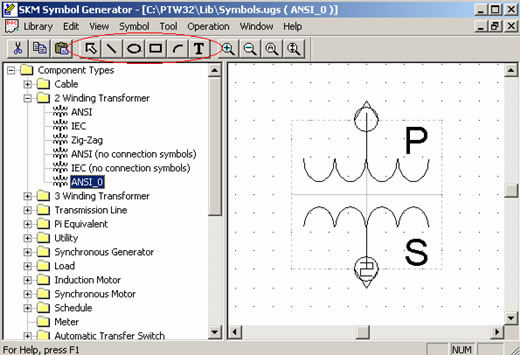
Now you can use the drawing buttons to modify this symbol to fit your needs.
If you have additional questions, please feel free to contact tech support.